25-26 School Year Online Registration and Handbook Forms
2025–2026 School Year Registration
Registration for the 2025–2026 school year is now open! Please check your mailbox or visit the elementary school office for details on how to complete the registration process.
Online Registration Required:
All students must complete registration through ArbiterSports. Use the link below to get started:
👉 Complete Registration – ArbiterSports
We look forward to another great year at Bayard Public Schools!
Below are the 25-25 school year handbook links.



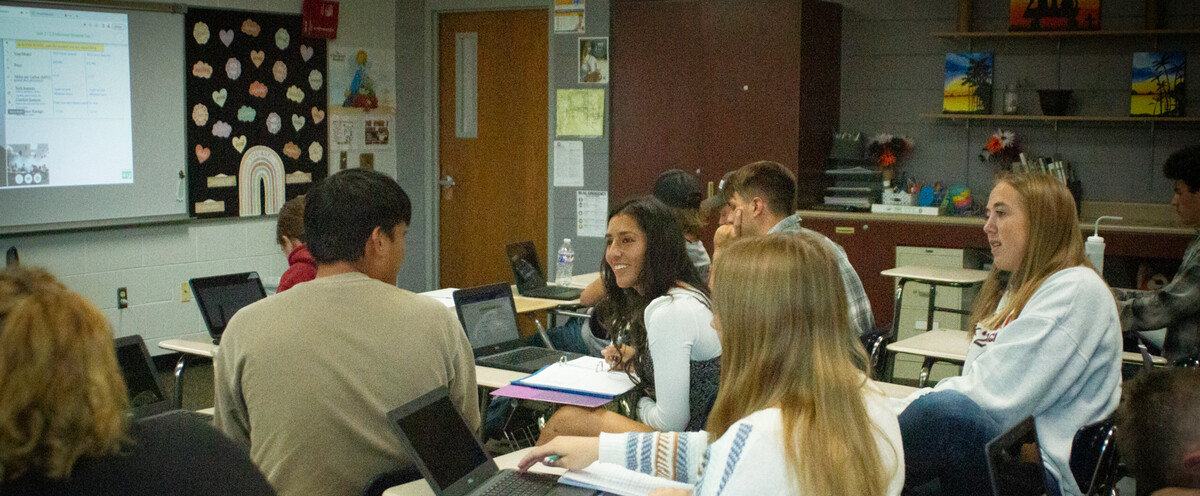





 Launch the media gallery 1 player
Launch the media gallery 1 player